Video Guides
Organizers
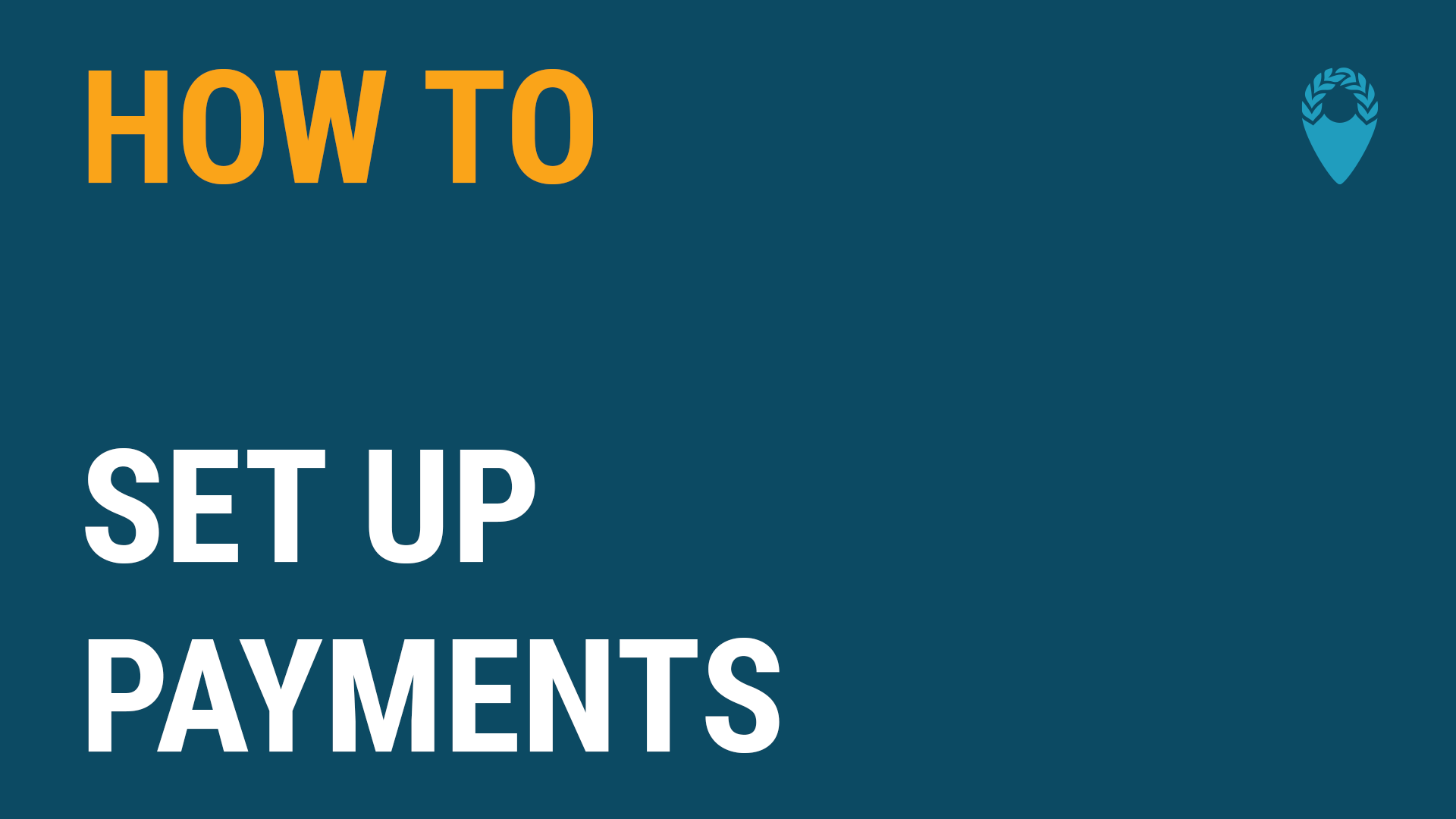
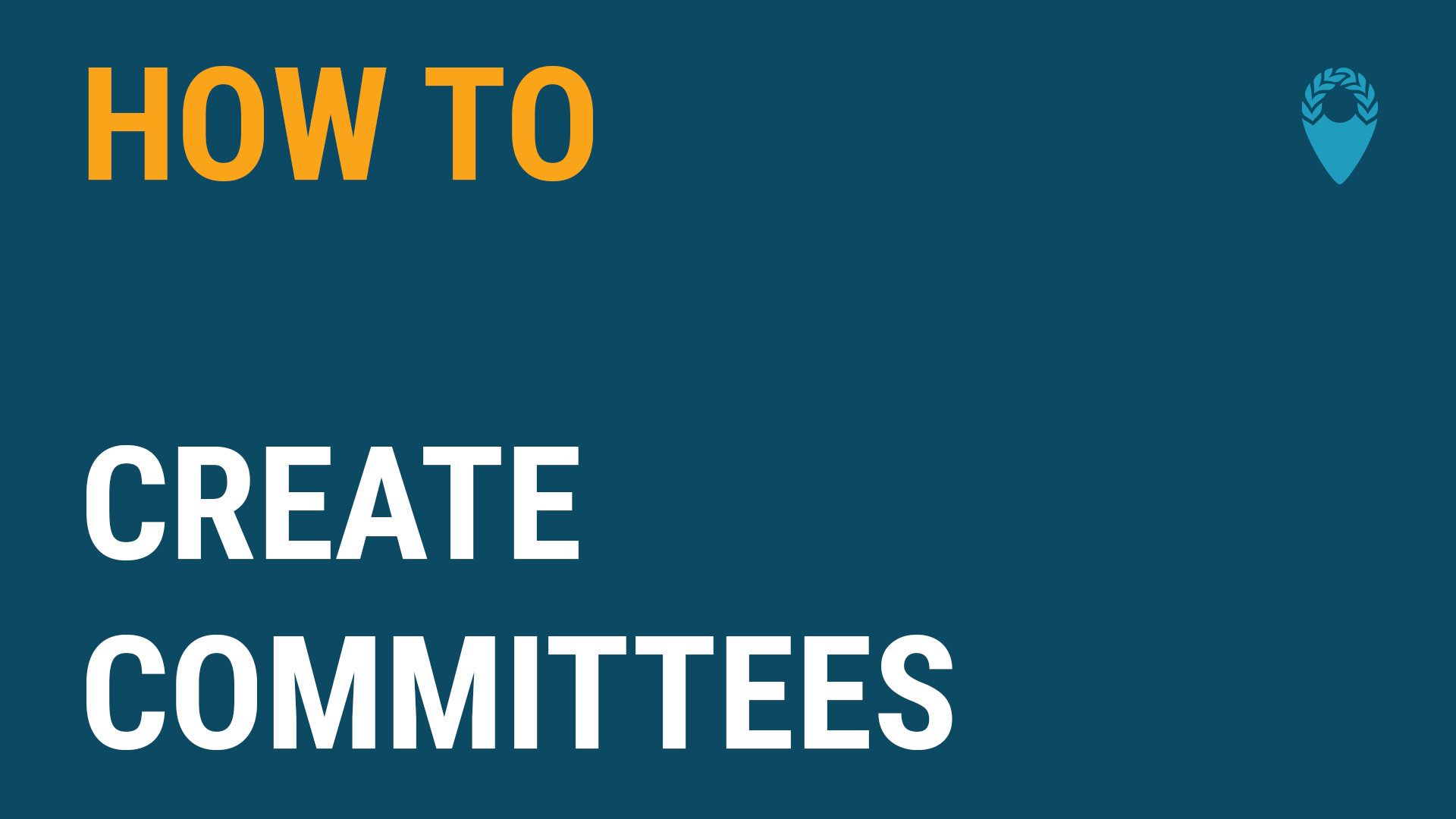
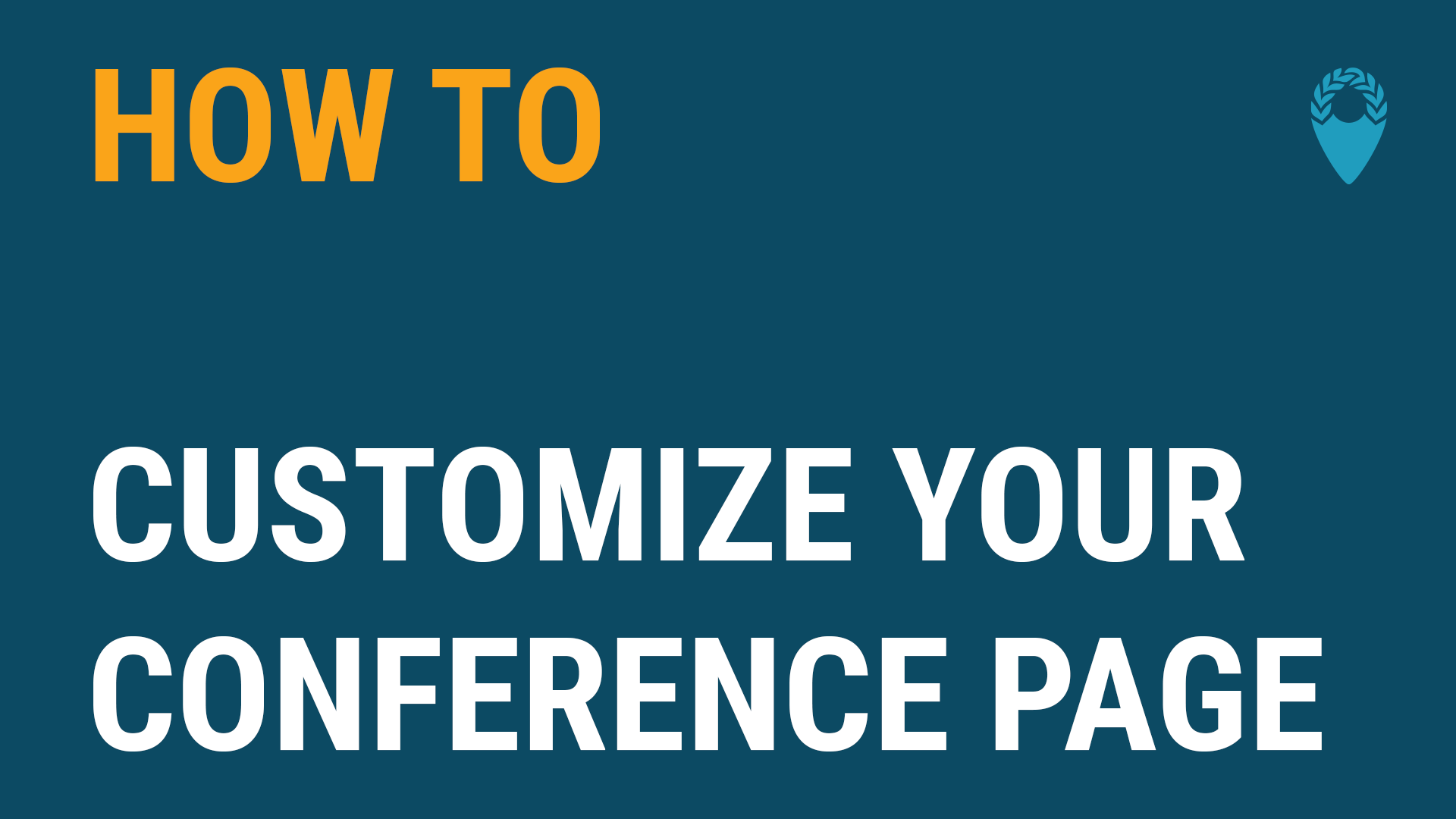
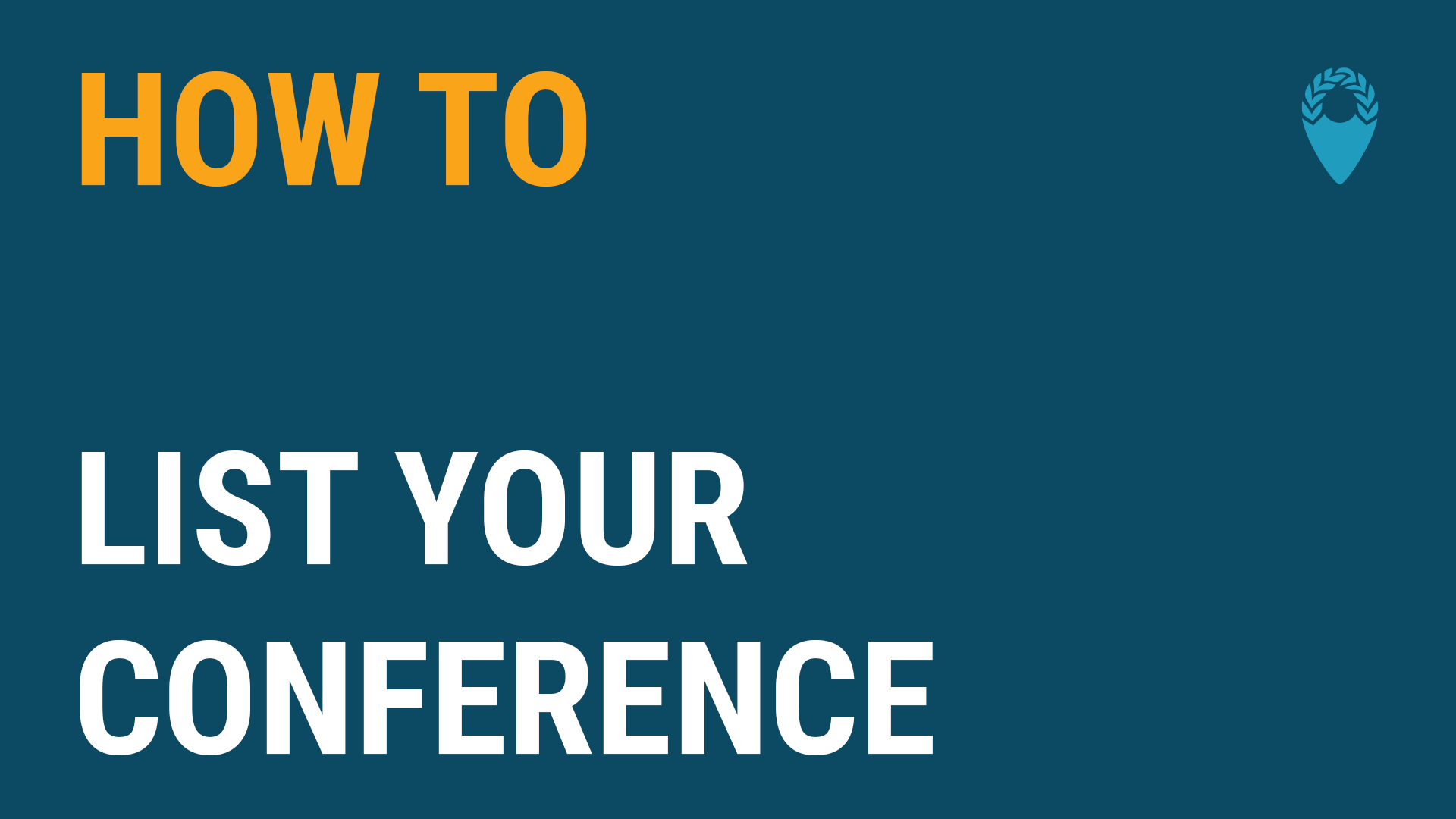
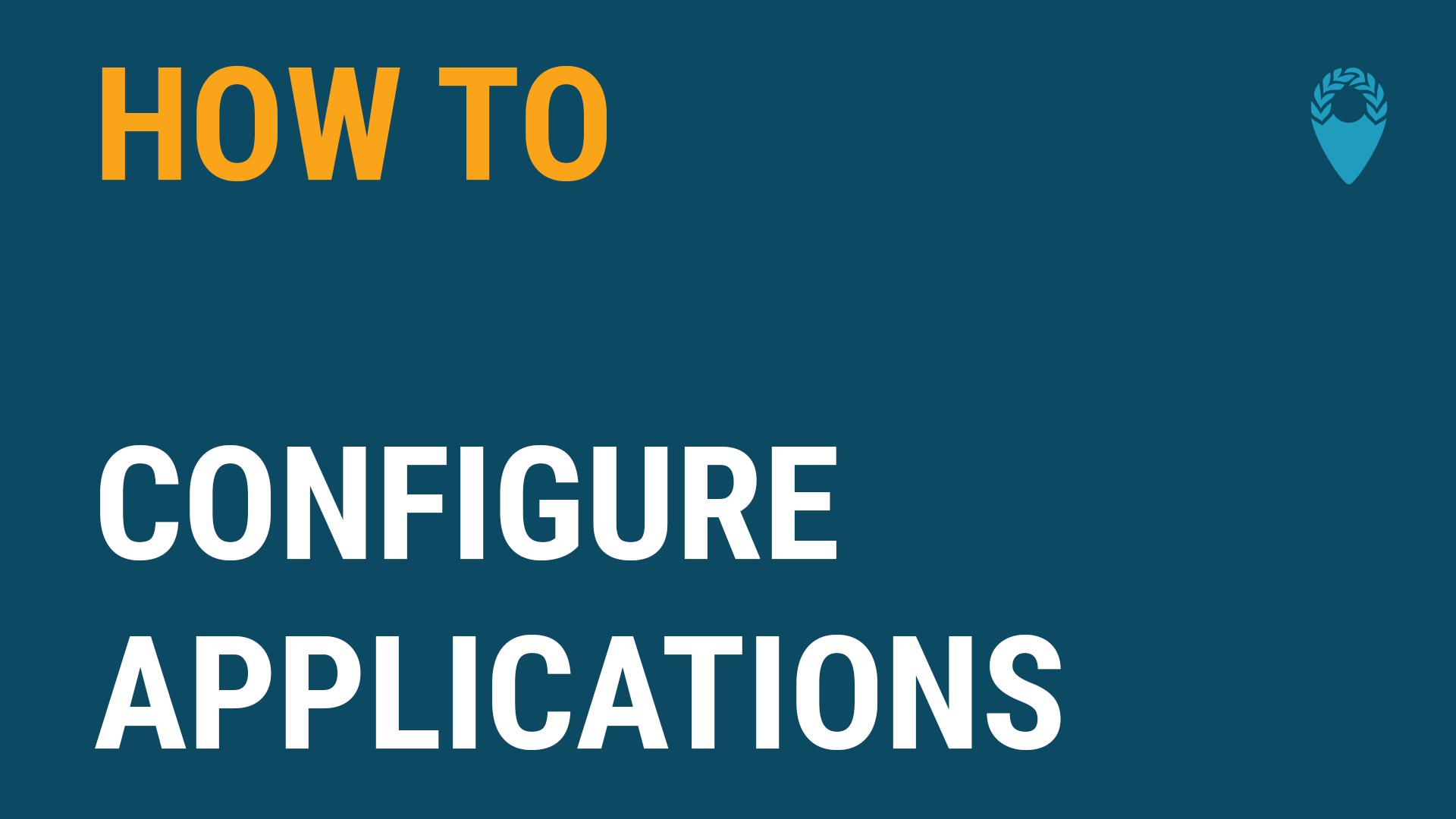
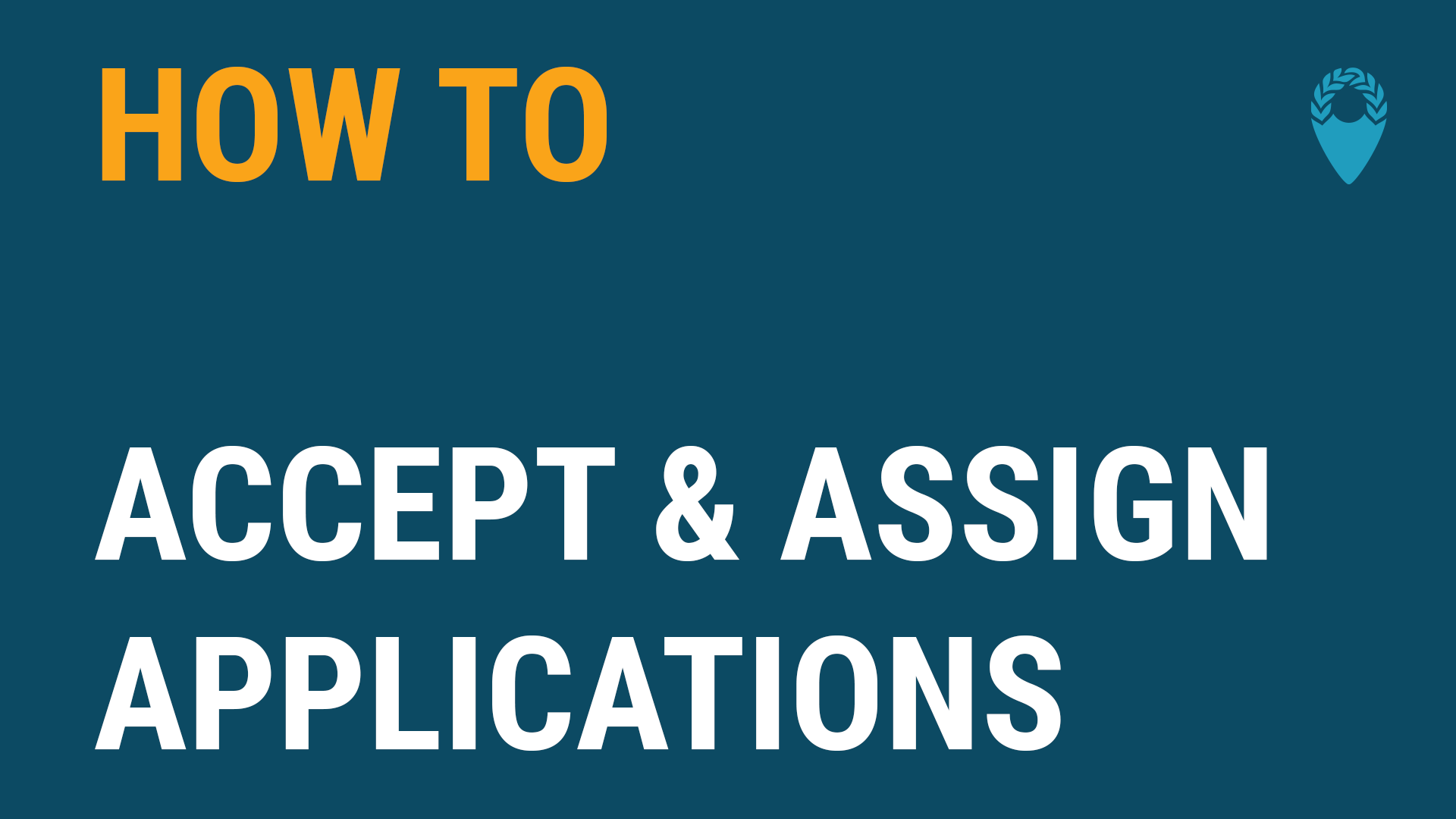
Conference Participants
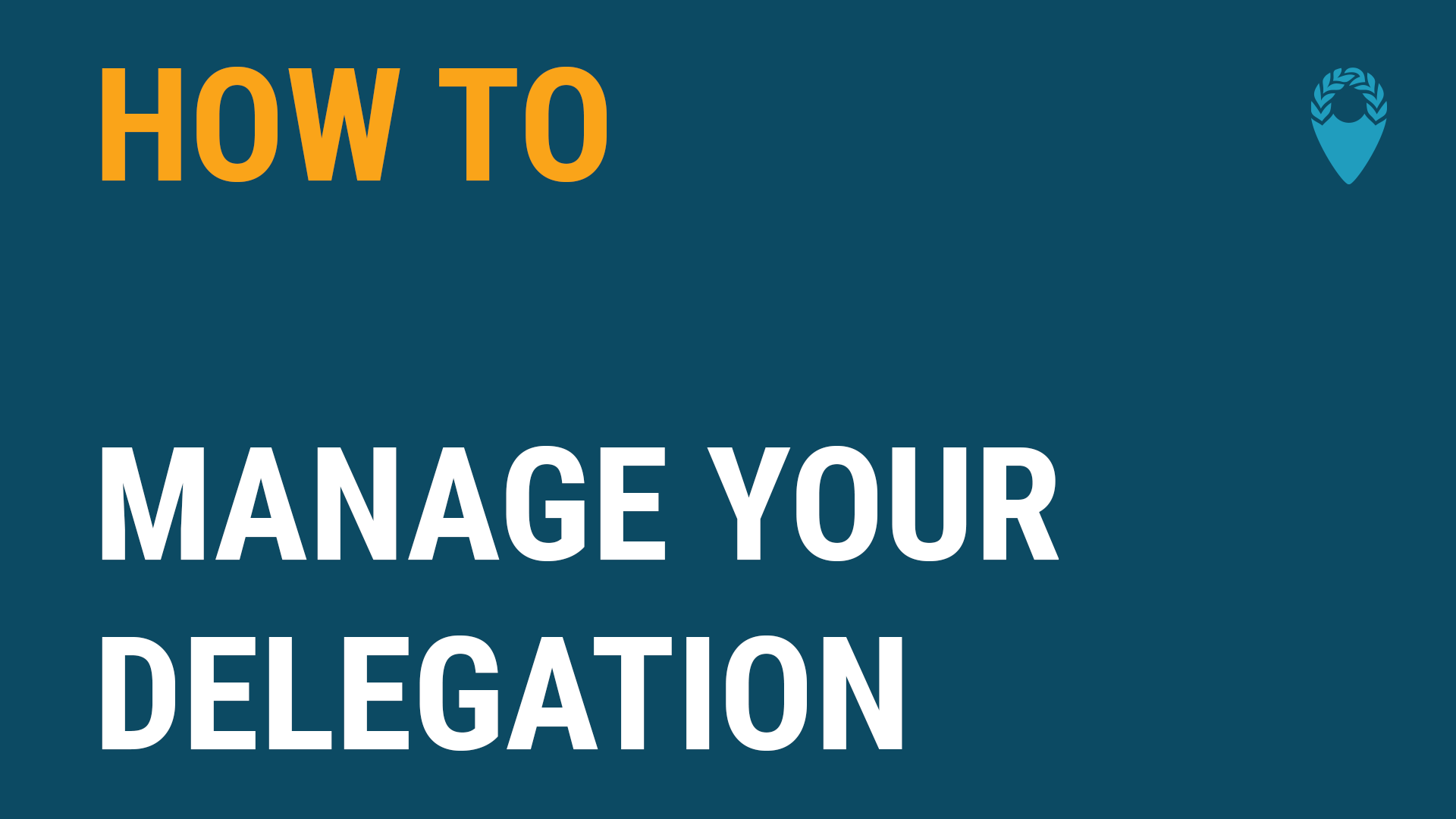
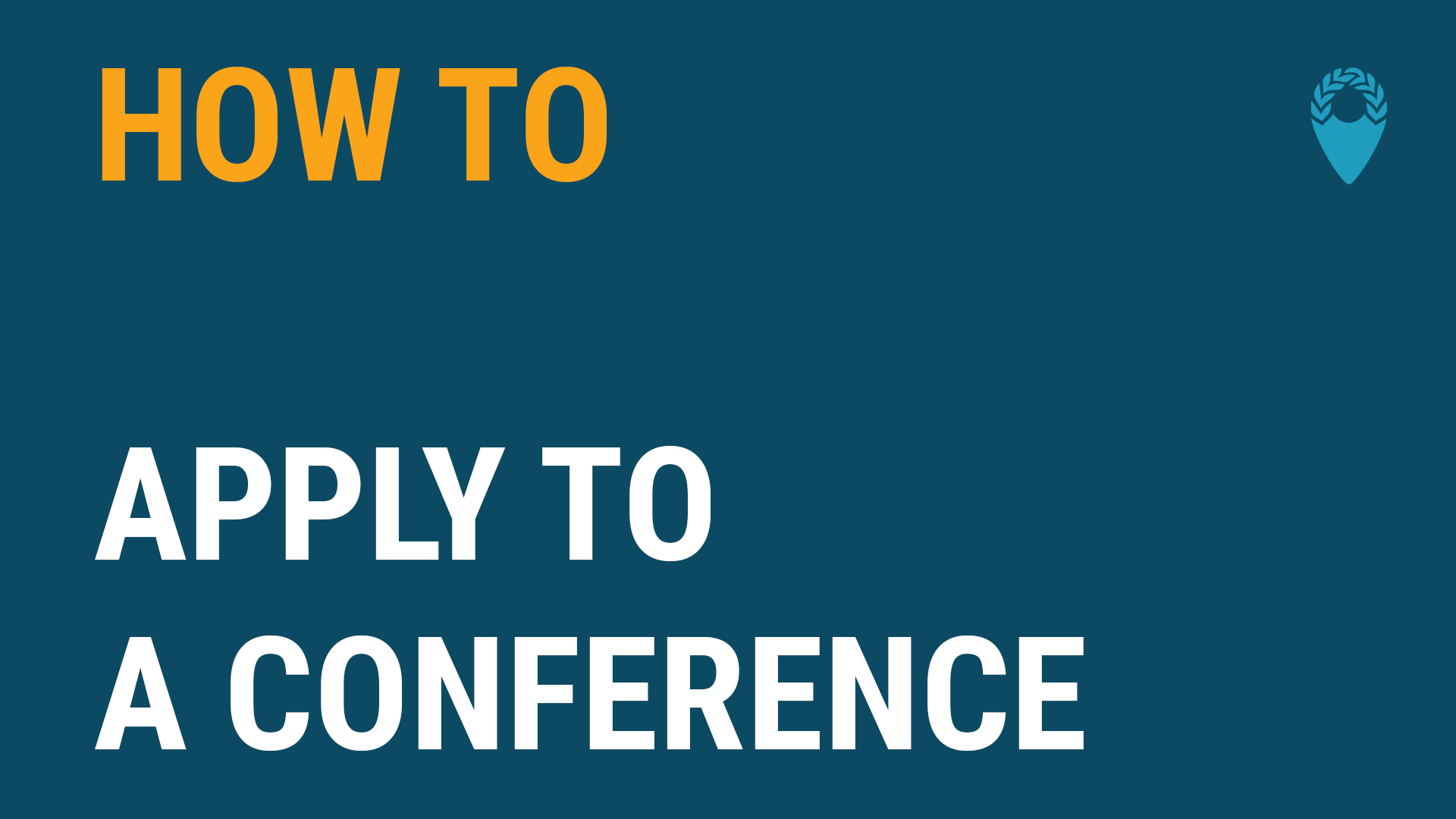
Frequently Asked Questions
Applications
Delegate
Does mymun help with visa applications?
When do I get assigned a country?
How do I upload my position paper?
How do I withdraw my application?
Once you’ve been accepted, the withdraw option is no longer available. In that case, please contact the organizers directly to let them know you won’t be attending. This ensures transparency for the organizers and prevents confusion from applications simply disappearing.
Delegation
How do I apply as a delegation?
How do I add people to my delegation?
- Using the invite link, which you can share with your friends. When they click on it, they join your delegation as a delegate. Other Faculty Advisors or Head Delegates would either need to use one of the other two options or be a delegate first and then be 'promoted' after joining the delegation.
- Inviting existing mymun users by searching for them by name or email.
- Adding non-mymun users. For them, you can either add only their name, role (Delegate, Head Delegate, Faculty Advisor), and date of birth or also add an email. In the first case, the person will never actually touch mymun, and you will manage everything, like uploading a position paper for that person. We call this a shadow delegate. In the second case, the person also gets an email that invites the person to activate the account and jump on board.
Why does it show unpaid for members of my delegation when I have paid already?
Assume there is a delegation of 5 people (1 Head Delegate + 4 Delegates). The Head Delegate pays one Head Delegate Fee and three Delegate Fees. The Head Delegate appears as paid because we assume people always pay for themselves first. All four Delegates, however, still show up as unpaid — because we don't know which of them the Head Delegate paid for.
Now, if the fourth Delegate pays their own fee, all Delegates appear as paid — because in total, enough fees have been purchased for everyone.
So if members of your delegation show as unpaid, check whether enough total fees have been bought and who actually completed the payment. The system will update the status automatically as it matches payments to delegates.
Payment
Which payment methods are accepted?
When do I have to pay?
How do I pay the delegate fee?
What does the payment status "pending" mean?
Why did my payment fail?
- Insufficient funds: Check your credit card for sufficient funds, or your bank will refuse the payment.
- 3D Secure: Some credit cards require a confirmation of your payment with a token or through a confirmation app. After you have entered your payment information and clicked the confirm button, you will automatically be redirected to a page asking for this confirmation. Read more about 3D secure here.
Can I get a refund?
My Account
General
How do I verify my email address?
How do I change my password?
How do I change my email address?
How do I unsubscribe from the newsletter?
Additionally, each newsletter email contains an unsubscribe link at the bottom. For security reasons, this link is valid for 5 days after you receive the email.
Organizer
General
How do I create a conference?
How do I delete a conference?
If you want your conference permanently deleted, send an email to info@mymun.com from the email address linked to your mymun account. This is important so we can verify your identity as the conference organizer. Before deleting the conference, we’ll confirm whether you’ve informed your participants that the conference will not take place. If you include this confirmation in your first email, the process will be much faster.
What’s the difference between integrated mymun payments and manual organizer payments?
1. Integrated mymun Payments (automated via Stripe)
Participants pay directly on the mymun platform using credit card or other methods. You receive automatic payouts every Monday via Stripe, with a 7% fee deducted. Payments are tracked and refunds can be issued directly within the system.
✅ Fully integrated and easy to manage
✅ Available in supported countries
2. Manual Organizer Payments (external collection)
You define how participants should pay you (e.g. via bank transfer or PayPal) and enter this in a payment instruction field. mymun doesn’t process the payments. After the conference, mymun invoices you 5% of the standard delegate fee for each assigned chair, delegate, observer, and faculty advisor.
✅ Works worldwide, including countries not supported by Stripe
✅ Lower platform fee, but requires manual tracking and verification
You can choose your preferred payment setup when creating your conference, or change it later under Finance Settings.
Manage Applications
How do I reject/accept/assign somebody?
For already accepted/ rejected applications: If the application has already been accepted or rejected, you would first want to find the application again. You can do so best by searching it in the Applications section under "Participants." Be aware that rejected applications are filtered out by default, so you will only find a rejected application if you change the filter options accordingly. If the person is assigned to a committee, you can open the application from the respective committee or the country matrix. In the application, next to the tag where it says Submitted, Accepted, Assigned, or Rejected, there is a little pencil button. A click on this allows you to change the application status.
How do I set up applications?
What does the Check In button in the participant list do?
Is the minimum age referring to the date of application submission or the conference start date?
Can people sign up for delegations after applications close?